راه اندازی ماژول وایرلس nRF24L01 و جوی استیک با اردوینو
دانلود آموزش فارسی راه اندازی ماژول وایرلس NRF24L01
+کدهای گیرنده و فرستنده+کتابخانه+پاورپوینت توضیحات و شماتیک
NRF24L01 Radio 2.4GHz Transmitter Receiver On Arduino
Charles W. | May 4, 2014
NRF24L01 is a 2.4GHz wireless radio frequency module that can be used to transmit and receive data. This is a great wireless module suitable for short range 100m remote control at 250kbps data rate. Let us look at how to setup NRF24L01 radio frequency transmitter and receiver on the Arduino. For simplicity, let us pick a simple joystick module as the data source where we transmit the X and Y values of the joystick to the receiver via wireless radio frequency at 2.4GHz frequency band. We will have to setup the transmitter and receiver. There are 8 pins on the NRF24L01 RF module, with 2 power pins for the VCC and GND, the CE pin, SCN pin, SCK, MOSI, MISO and IRQ pin. Refer below for the hardware and software setups.
Setup NRF24L01 2.4GHz Radio Frequency Module On Arduino As Transmitter
To setup the NRF24L01 as transmitter on the Arduino, connect the VCC and GND of the module to 3.3v and GND on the Arduino respectively. The CE is connected to pin 9, the SCN is connected to pin 10, the SCK is connected to pin 13, the MOSI is connected to pin 11, the MISO is connected to pin 12 and the IRQ is left unconnected. The joystick module is powered by 5V and GND on the Arduino, while Horizontal (x axis) is set to A0 and Vertical (y axis) is set to A1 of Arduino, we leave the Select (Z axis for “1″ and “0″) unconnected.
Our intention is to have the A0 and A1 analog pins to collect the X and Y values of the joystick, and send the data wirelessly via NRF24L01 module. Download the RF24 Library for NRF24L01, and write below sketch to be uploaded to the Arduino.



NRF24L01 is a 2.4GHz wireless radio frequency module that can be used to transmit and receive data. This is a great wireless module suitable for short range 100m remote control at 250kbps data rate. Let us look at how to setup NRF24L01 radio frequency transmitter and receiver on the Arduino. For simplicity, let us pick a simple joystick module as the data source where we transmit the X and Y values of the joystick to the receiver via wireless radio frequency at 2.4GHz frequency band. We will have to setup the transmitter and receiver. There are 8 pins on the NRF24L01 RF module, with 2 power pins for the VCC and GND, the CE pin, SCN pin, SCK, MOSI, MISO and IRQ pin. Refer below for the hardware and software setups.
Setup NRF24L01 2.4GHz Radio Frequency Module On Arduino As Transmitter
To setup the NRF24L01 as transmitter on the Arduino, connect the VCC and GND of the module to 3.3v and GND on the Arduino respectively. The CE is connected to pin 9, the SCN is connected to pin 10, the SCK is connected to pin 13, the MOSI is connected to pin 11, the MISO is connected to pin 12 and the IRQ is left unconnected. The joystick module is powered by 5V and GND on the Arduino, while Horizontal (x axis) is set to A0 and Vertical (y axis) is set to A1 of Arduino, we leave the Select (Z axis for “1″ and “0″) unconnected.
Our intention is to have the A0 and A1 analog pins to collect the X and Y values of the joystick, and send the data wirelessly via NRF24L01 module. Download the RF24 Library for NRF24L01, and write below sketch to be uploaded to the Arduino.



دانلود آموزش فارسی راه اندازی ماژول وایرلس NRF24L01
+کدهای گیرنده و فرستنده+کتابخانه+پاورپوینت توضیحات و شماتیک
NRF24L01 Transmitter Sketch
#include <SPI.h>
#include <nRF24L01.h>
#include <RF24.h>
#define CE_PIN 9
#define CSN_PIN 10
#define JOYSTICK_X A0
#define JOYSTICK_Y A1
const uint64_t pipe = 0xE8E8F0F0E1LL;
RF24 radio(CE_PIN, CSN_PIN);
int joystick[2];
void setup()
{
Serial.begin(9600);
radio.begin();
radio.openWritingPipe(pipe);
}
void loop()
{
joystick[0] = analogRead(JOYSTICK_X);
joystick[1] = analogRead(JOYSTICK_Y);
radio.write( joystick, sizeof(joystick) );
}
Setup NRF24L01 2.4GHz Radio Frequency Module On Arduino As Receiver
To setup the NRF24L01 RF module as a receiver to sync the data at 2.4GHz band, setup a separate Arduino and NRF24L01 module as in the setup in below picture. Power up the NRF24L01 module with VCC and GND connected to 3.3V and GND on the Arduino. The CE is connected to pin 9 on the Arduino, the SCN is connected to pin 10, the SCK is connected to pin 13, the MOSI is connected to pin 11, the MISO is connected to pin 12 and IRQ is left unconnected.
Upload the sketch below to the Arduino to open up the reading pipe, listen and read the joystick X and Y data wirelessly via radio frequency. The data is then serial printed and can be checked via the Serial Monitor on the Arduino software.

NRF24L01 Receiver Sketch
#include <SPI.h>
#include <nRF24L01.h>
#include <RF24.h>
#define CE_PIN 9
#define CSN_PIN 10
const uint64_t pipe = 0xE8E8F0F0E1LL;
RF24 radio(CE_PIN, CSN_PIN);
int joystick[2];
void setup()
{
Serial.begin(9600);
delay(1000);
Serial.println(“Nrf24L01 Receiver Starting”);
radio.begin();
radio.openReadingPipe(1,pipe);
radio.startListening();;
}
void loop()
{
if ( radio.available() )
{
bool done = false;
while (!done)
{
done = radio.read( joystick, sizeof(joystick) );
Serial.print(“X = “);
Serial.print(joystick[0]);
Serial.print(” Y = “);
Serial.println(joystick[1]);
}
}
else
{
Serial.println(“No radio available”);
}
}
Check NRF24L01 Result Via Serial Monitor
Connect the receiver to the computer, open up the Arduino software and Serial Monitor, the X and Y data of the joystick shall be printed out as in below picture.

NRF24L01 Transmitter Sketch
#include <SPI.h>
#include <nRF24L01.h>
#include <RF24.h>
#define CE_PIN 9
#define CSN_PIN 10
#define JOYSTICK_X A0
#define JOYSTICK_Y A1
const uint64_t pipe = 0xE8E8F0F0E1LL;
RF24 radio(CE_PIN, CSN_PIN);
int joystick[2];
void setup()
{
Serial.begin(9600);
radio.begin();
radio.openWritingPipe(pipe);
}
void loop()
{
joystick[0] = analogRead(JOYSTICK_X);
joystick[1] = analogRead(JOYSTICK_Y);
radio.write( joystick, sizeof(joystick) );
}
Setup NRF24L01 2.4GHz Radio Frequency Module On Arduino As Receiver
To setup the NRF24L01 RF module as a receiver to sync the data at 2.4GHz band, setup a separate Arduino and NRF24L01 module as in the setup in below picture. Power up the NRF24L01 module with VCC and GND connected to 3.3V and GND on the Arduino. The CE is connected to pin 9 on the Arduino, the SCN is connected to pin 10, the SCK is connected to pin 13, the MOSI is connected to pin 11, the MISO is connected to pin 12 and IRQ is left unconnected.
Upload the sketch below to the Arduino to open up the reading pipe, listen and read the joystick X and Y data wirelessly via radio frequency. The data is then serial printed and can be checked via the Serial Monitor on the Arduino software.

NRF24L01 Receiver Sketch
#include <SPI.h>
#include <nRF24L01.h>
#include <RF24.h>
#define CE_PIN 9
#define CSN_PIN 10
const uint64_t pipe = 0xE8E8F0F0E1LL;
RF24 radio(CE_PIN, CSN_PIN);
int joystick[2];
void setup()
{
Serial.begin(9600);
delay(1000);
Serial.println(“Nrf24L01 Receiver Starting”);
radio.begin();
radio.openReadingPipe(1,pipe);
radio.startListening();;
}
void loop()
{
if ( radio.available() )
{
bool done = false;
while (!done)
{
done = radio.read( joystick, sizeof(joystick) );
Serial.print(“X = “);
Serial.print(joystick[0]);
Serial.print(” Y = “);
Serial.println(joystick[1]);
}
}
else
{
Serial.println(“No radio available”);
}
}
Check NRF24L01 Result Via Serial Monitor
Connect the receiver to the computer, open up the Arduino software and Serial Monitor, the X and Y data of the joystick shall be printed out as in below picture.

دانلود آموزش فارسی راه اندازی ماژول وایرلس NRF24L01
+کدهای گیرنده و فرستنده+کتابخانه+پاورپوینت توضیحات و شماتیک
- ۰ نظر
- ۲۶ مرداد ۹۴ ، ۱۵:۴۰








 by
by 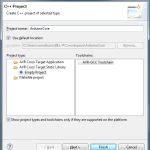
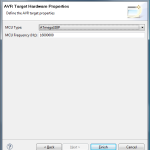
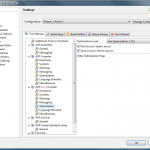

Thanks for this excellent write-up! I can’t wait to get home to try it. The Arduino IDE is great in general, but it’s leaps and bounds behind a fully fledged IDE like Eclipse. The Arduino project should really consider migrating to a dedicated Eclipse plugin (I know, I know, Eclipse complicates things which hurts the you-don’t-need-to-be-a-programmer concept behind Arduino).
The newer avrdude has a Arduino configuration for Hardware Configuration option which you can choose instead of Atmel STK500 Version 1.x Firmware… this fixed the avrdude: stk500_getsync(): not in sync: resp=0×00 message for me.
[…] You can download a free and open source Arduino IDE from Arduino.cc. It works pretty well and includes lots of example sketches to learn about the Arduino. Once you are comfortable with the basics you can upgrade to using Eclipse as your main IDE for Arduino. […]
hi,
nice tutorial, compiles fine on ubuntu 9.10, … but I got a major problem …
Does anyone experience an expansion of the .hex file from about 2000 bytes to over 8000 bytes once the Serial.begin and Serial.println commands are added? By leaving out the includes and changing global includes in Tone.cpp to local ones I could get the basic size down to about 1300 bytes, but once the Serial commands were back in it exceeded the 8k. I would usually not care about that, but as there are only 14k available on my Diecimila and the almost empty project takes more than half of the memory its a problem. I compiled the same code in the Arduino IDE and it told me the generated file was about 2300 bytes … so whats goin on? Might it be that there is some other serial lib compiled in? Shouldn’t that be the same Wiring code in the core anyway?
cheers rob
Hi,
Your description of getting eclipse to play nicely with Arduino was pretty good. It helped me a lot.
A million thanks for this.
I’ve been trying various tutorials on how to do exactly this for a few weeks and this is the first time I managed to get it to compile. Thanks for taking the time to write it up.
I’m mostly a beginner when it comes to both C programming and AVR. I like Eclipse however and have used it for Java for a while. Having said that, I met with a few errors while following your directions. I don’t know if they are my fault through ignorance or not, but I’ll describe them here anyway in case they might be of some use.
First error I got was with the linker command line pattern. I got a compiler error “avr-gcc.exe: –cref: No such file or directory”. It looks like the “–cref” should be “–cref”. After changing that I got a different error saying “ld.exe: cannot find -lArduinoCore”. Eventually, after trying just about everything I could think of I discovered that I needed both the name of the library in the “-l” box and the file location in the “-L” box. This might very well be a simple mistake, but it’s not clear to a novice.
After that it compiled perfectly and that’s as far as I’ve got for now. I don’t have my hardware with me as I’m writing this, so I can’t test the upload instructions.
Thanks again for posting this stuff, as I said I’m a big fan of Eclipse and being able to write AVR code with it makes life a lot easier.
I’m with DubiousTech on this one. Great article, but if you copy the command line arguments string from this website and paste them into your settings dialog box in Eclipse, things won’t compile. I spent a couple hours reinstalling everything and starting from scratch, because all my settings were copies of what is in this tutorial. I wish I had read the comments to this post and seen DubiousTech’s post … I would have saved a couple hours.
You’ve got to update this post so the dash in front of “cref” is actually two dashes. Please?
The programmer Atmel stk500v1 does not work with my arduino Duemilanove and it aways break the avr-dude and throw this message:
avrdude: stk500_recv(): programmer is not responding
avrdude done. Thank you.
Any suggestions?
[…] that’s another post. I wonder how much work a dedicated Arduino eclipse plugin would take. Using Eclipse with Arduino Duemilnove at Chipkin looks like the newest one. This one creates a C++ project, and says to set the baud rate […]
The comments all have one dash in front of cref. Perhaps there’s a CSS problem on this site? The source text may well have two dashes, leaving the author confused. It may even be browser-specific (I’m on Firefox on Windows).
Let’s try: One dash: “-cref” two dashes: “–cref”
Yep, I get a short dash and a long dash, but definitely just one character both times. The article definitely needs to be fixed, but it’s not simple to fix.
Caution: I had the same “avr-gcc.exe: –cref: No such file or directory” error and tried to add a dash in front of cref. This does not work! Since I’ve copied the command line from the tutorial I had one long dash, adding an extra dash results in having a long and a short dash which will throw an error. One has to delete the copied (long) dash and add two normal (short) dashes!
It’s obvious but believe me or not, it took me almost an hour to fix that :)
Thanks for the awesome tutorial!
Hi,
I got it nicely working. The only issue I have is that I have an issue with timings.
For example the delay statement below does note delay 5 and 5 seconds, it looks like it delays only about a 10th of it.
I checked that the F_CPU is set correctly to 1600000L wiht the -DF_CPU=16000000L command.
When I use the same source wiht in teh Arduino 0018 envirnment the delay is ok, Wiht Eclipse it is much shorter.
void loop()
{
digitalWrite(ledPin, HIGH); // set the LED on
delay(5000); // wait for a second
digitalWrite(ledPin, LOW); // set the LED off
delay(1000); // wait for a second
}
I’ve tried the tutorial, everything worked as planed. I didn’t had any timing/delay issues with Eclipse compared to the Arduino IDE. Did you use any other parameters? I didn’t specify -DF_CPU, nor any additional values… works like planed without that.
I really love what you post here, very insightful and intelligent. One thing though, I’m running Firefox on Linux and some of your layout pieces are a little off. I know it’s not a popular setup, but it’s still something to watch out for. Just shooting you a heads up.
great tutorial. But, I can not get eclipse to compile the Timer1 (http://www.arduino.cc/playground/Code/Timer1) library correctly when following these instructions. I managed to get the library to work with eclipse by first compiling the library with the Arduino IDE and including the object file in my eclipse project. More specifically, I created a simple sketch that included the Timer1 library, compiled the project, copied the TimerOne.cpp.o file from C:\Users\\AppData\Local\Temp\buildXXXXXXXXXXXXXXXXXXXXX.tmp\Timer1 into my eclipse project along with the the TimerOne.h file (excluded TimerOne.cpp), added “TimerOne.cpp.o” to the “Other Objects” panel within Project => Properties => C/C++ Build => Settings => AVR C++ Linker => Objects.
What settings are required so eclipse compiles this and similar libraries correctly? Currently, eclipse compiles the library, but the code does not operate appropriately. In my case, I’m using the timer library to control a step pin of a stepper motor driver. My stepper motor does not work when compiling the library with eclipse.
First of all, this is an excellent cook book.
However, it looks like that I am the only dummy to get things up and running.
– Installed all files according to “Download”, with the exception I got Arduino 0019.
– Followed your Build Library instruction: got 8 warnings: This file has moved to util\delay.h
– Followed your Create Project instruction (with the exception ArduinoCore is referenced to it’s release dir)
Getting the following errors:
Description Resource Path Location Type
make: *** [Test.elf] Error 1 Test C/C++ Problem
undefined reference to `main’ Test line 0 C/C++ Problem
make all
Building target: Test.elf
Invoking: AVR C++ Linker
avr-g++ -Wl,-Map,Test.map,–cref -mmcu=atmega328p -o”Test.elf” ./main.o
c:/program files/winavr/bin/../lib/gcc/avr/4.3.3/../../../../avr/lib/avr5/crtm328p.o:(.init9+0x0): undefined reference to `main’
make: *** [Test.elf] Error 1
I know that must be a simple setting which I cannot find, since I am new with Eclipse (which I like). Your help is much appreciated.
Dear All,
got it to work, at the third attempt it worked, ignore above.
R.
many thanks for the great tutorial. I am a beginner and would almost give up the Arduino to marry eclipse. My first project is working now. Now I want to debug using eclipse it. Is there even such a simple tutorial on this?
greet willi
google trans later thanks
I was getting the same error as Eduardo and was able to fix it by changing the baud rate to 19200. My Arduino is using the ATMEGA168.
So is there a way to create a default configuration so we don’t always have to go and set compiler, linker, and build options?
Firstly, thanks very much for this. The Arduino IDE drives me nuts and Eclipse is a breath of fresh air.
I appear to be having the same problem as Robby was. Although mine does not seem to go away by itself. I followed the steps exactly with the exception of the same step that Robby modified (pointing the IDE at the release folder for ArduinoCore). The following is what I get for an error.
Building target: Blinky.elf
Invoking: AVR C++ Linker
avr-gcc –cref -s -Os -o”Blinky.elf” ./Main.o -lArduinoCore -lm -Wl,-Map,Blinky.map,–cref -L”X:\ArduinoCore\Release” -mmcu=atmega328p
c:/winavr-20100110/bin/../lib/gcc/avr/4.3.3/../../../../avr/lib/avr5/crtm328p.o:(.init9+0x0): undefined reference to `main’
make: *** [Blinky.elf] Error 1
Any help would be appreciated…
Further to my previous post. I get the same error when I move the libArduinoCore.a to the project folder and adjust the library path accordingly.
One more bit of information… I did the same installation on my Linux machine (which where I prefer to work anyway) and I get pretty much the same error.
Building target: Blinky.elf
Invoking: AVR C++ Linker
avr-gcc –cref -s -Os -o”Blinky.elf” ./main.o -lArduinoCore -lm -Wl,-Map,Blinky.map,–cref -L/home/nwild/workspace/ArduinoCore/Release -mmcu=atmega328p
/usr/lib/gcc/avr/4.3.4/../../../avr/lib/avr5/crtm328p.o: In function `__bad_interrupt':
../../../../crt1/gcrt1.S:193: undefined reference to `main’
make: *** [Blinky.elf] Error 1
Obviously I am missing something?! Thanks for any help…
If anyone is following up on this using the latest version of Arduino, you may run into the following bug when trying
to build the Arduino core library:
In the file Tone.cpp (tone generator library), there will be multiple compile errors, because there’s apparently a small bug
in the code.
The following two includes are specified incorrectly:
#include
#include
they should instead read:
#include “wiring.h”
#include “pins_arduino.h”
Because these headers are LOCAL to the project, and not in the [WinAVR] include path!
(I have no idea how the whole thing compiles in the first place when using the Arduino IDE…)
Hope this helps :-)
Please, help me.
I’m with problem in use the command Serial.print. Follow bellow the command full:
int val = 10;
Serial.print(val,DEC);
———————-
The error is showed:
Building target: rastreador_new.elf
Invoking: AVR C++ Linker
avr-g++ -Wl,-Map,rastreador_new.map,–cref -L”/home/test/source/test” -mmcu=atmega168 -o”rastreador_new.elf” ./SoftwareSerial.o ./gps_api.o ./main.o ./template.o -lcore
./main.o: In function `loop':
main.cpp:(.text+0x28): undefined reference to `Print::print(int, int)’
I’m using linux ubuntu 9.10.
Thanks.
Hi,
I’ve got the following two problems and I hope that there is anybody out there who can help me:
1. I’m only able to flash my Arduino Duemilanove if I choose “Arduino” within the AVRDude settings. “STK500v1″ is not working. I got a no response error.
2. I’m unable to flash an Arduino UNO with AVRDude (WinAVR20101010). There are no settings within the AVDDude settings which are working. I got a no response error.
Thanks for your help.
Hint:
I solved the problems:
1. Arduino Duemilanove: AVRDude Programmer:”Arduino” and baudrate fixed to “115200” baud. 57600baud for example is n o t working.
2. Arduino UNO: AVRDude Programmer:”Arduino” and baudrate fixed to “115200” baud. 57600baud for example is n o t working.
Hello everybody
i am getting following error.
it says avr-gcc.exe: lm: No such file or directory
but i am unable to fix this problem. can anybody help me. thanking you
with regards
pasa
**** Build of configuration Release for project atmegaproject ****
make all
Building file: ../main.cpp
Invoking: AVR C++ Compiler
avr-gcc -I”D:\arduino\arduino-0021\hardware\arduino\cores\arduino” -Wall -Os -fpack-struct -fshort-enums -funsigned-char -funsigned-bitfields -fno-exceptions -mmcu=atmega328p -DF_CPU=16000000UL -MMD -MP -MF”main.d” -MT”main.d” -c -o”main.o” “../main.cpp”
Finished building: ../main.cpp
Building target: atmegaproject.elf
Invoking: AVR C++ Linker
avr-gcc –cref -s -Os -o”atmegaproject.elf” ./main.o -lArduinoCore – lm -Wl,-Map,atmegaproject.map,–cref -L”C:\Users\psilpakar\Contacts\workspace\ArduinoCore\Release” -mmcu=atmega328p
avr-gcc.exe: lm: No such file or directory
avr-gcc.exe: -E or -x required when input is from standard input
make: *** [atmegaproject.elf] Error 1
Thanks so much for this. I’ve spent the entire day going over other tutorials with no success. Yours was the first that worked.
A great tutorial and it works :)
@pasapasa
There should be no space between “- lm”.
Thank you so much!! I have Arduino Uno, I tried for a long time to use Eclipse, and now, using your project “Blinky” it works!!!!
To make AVRDUDE work, I substituite the versione “avrdude.exe” gived in WINAVR with the one gived in Arduino-0021 IDE.
Please help!
I have followed this tutorial but I can not compile the project.
I am using eclipse helios for 64 bits and I have done the set up as in the tutorial but I get the error:
Invoking: AVR C++ Linker
avr-gcc –cref -s -Os -o”ArduinoCore.elf” ./main.o -llibArduinoCore -lm -Wl,-Map,ArduinoCore.map,–cref -L”D:\EclipseWorkSpace\ArduinoCore” -mmcu=atmega1281
c:/winavr-20100110/bin/../lib/gcc/avr/4.3.3/../../../../avr/bin/ld.exe: cannot find -llibArduinoCore
However, the path of libArduidoCore.a is well specified in the AVR C++ Linker.
Thanks for the tutotial.
hi.
great article that got me up and running quite quickly.
I have a question…
is there a way to make all of the configuration process into some kind of template
so that you can choose it when creating a new project?
I mean…
I’d love to be able and just select a new project of that type without having to re-set all the paths,
library, configuration options
looking forward to an answer
ciao.ubi
I really like the Eclipse environment but I am not familiar with it at all. I created the Blinky project and encountered the following error that I can’t seem to get rid of. Please help.
Building target: Blinky.elf
Invoking: AVR C++ Linker
avr-gcc –cref -s -Os -o”Blinky.elf” ./main.o -lArduinoCore -lm -Wl,-Map,Blinky.map,–cref -L”C:\Users\Marius\Arduino\ArduinoCore” -mmcu=atmega328
c:/users/marius/my programs/winavr/bin/../lib/gcc/avr/4.3.3/../../../../avr/lib/avr5/crtm328.o:(.init9+0x0): undefined reference to `main’
make: *** [Blinky.elf] Error 1
Okey! I spend a very long time before programming success, so I hope this can help some people:
I have an Arduino UNO with Arduino-0022 IDE.
My command line is:
C:\WinAVR-20100110\bin\avrdude -pm328p -cstk500v1 -P//./COM11 -b115200 -F -Uflash:w:Blinky.hex:a
Thanks for this tutorial and enjoy;)
Josino,
i think your problem in this command:
avr-gcc –cref -s -Os -o”ArduinoCore.elf” ./main.o -llibArduinoCore
-lm -Wl,-Map,ArduinoCore.map,–cref
-L”D:\EclipseWorkSpace\ArduinoCore” -mmcu=atmega1281
is “-llibArduinoCore”:
You should have used just the name of the library, without the “lib” prefix.
Great Man. Got it work on x64 eclipse!
Great tutorial but i have some problems. I want to use the Ethernet.h.
I copied the Ethernet and SPI directory from arduino022/libraries to my project.
Then i changed the paths in order to be correct but i doesn’t work.
I get these errors
Building target: Blinky.elf
Invoking: AVR C++ Linker
avr-g++ -Wl,-Map,Blinky.map,–cref -L”C:\Users\plush\Desktop\projects\Blinky” -mmcu=atmega328p -o “Blinky.elf” ./main.o ./SPI/SPI.o ./Ethernet/utility/socket.o ./Ethernet/utility/w5100.o ./Ethernet/Client.o ./Ethernet/Ethernet.o ./Ethernet/Server.o ./Ethernet/Udp.o -lArduinoCore
./Ethernet/Client.o:(.data+0x18): undefined reference to `__cxa_pure_virtual’
./Ethernet/Client.o:(.data+0x1e): undefined reference to `__cxa_pure_virtual’
./Ethernet/Client.o:(.data+0x20): undefined reference to `__cxa_pure_virtual’
./Ethernet/Client.o:(.data+0x22): undefined reference to `__cxa_pure_virtual’
./Ethernet/Client.o:(.data+0x24): undefined reference to `__cxa_pure_virtual’
./Ethernet/Server.o:(.data+0xe): more undefined references to `__cxa_pure_virtual’ follow
make: *** [Blinky.elf] Error 1
Am i doing this correctly? Please help.
Hello
great tutorial , but i have one problem
I skiped step “Build the Arduino library”, and i made step by step step “Creating a Arduino project”, but after click on Project =>Build All, there is error
“Description Resource Path Location Type
make: *** [main.o] Error 258 Blinky line 0 C/C++ Problem
“, i have same versions as written in “Setting up the Eclipse environment”
Do somebody know where is the problem?
here is console outpu
**** Build of configuration Release for project Blinky ****
make all
Building file: ../main.cpp
Invoking: AVR C++ Compiler
avr-g++ -I”h:\prg\_microcontrolers\arduino-0018\hardware\arduino\cores\arduino\” -Wall -Os -fpack-struct -fshort-enums -mmcu=atmega1280 -DF_CPU=16000000UL -MMD -MP -MF”main.d” -MT”main.d” -c -o”main.o” “../main.cpp”
/usr/bin/sh: -c: line 1: unexpected EOF while looking for matching `”‘
/usr/bin/sh: -c: line 2: syntax error: unexpected end of file
make: *** [main.o] Error 258
Hi there,
I always new that Eclipse was a poor software – to put it politely – but going through what you people do …
I was to try it, maybe it become better during the last 4 years I didn’t touch it but … it was throwing errors galore during install.
They can’t even create a proper install-instruction page! One has to hunt for the solution for hours.
And now, the instructions above are faulty, there is no directory in the eclipse-avr-plugin as the instruction says …
I’m SICK of this. Nobody can make or do anything properly any more! Forget about this whole lot, stick to my trusty c++ text editor.
And you guys just struggle with Eclipse and the lot.
Cheers!
Excellent write up. I was able to set up Eclipse with AVR using these instructions. Off course only one compile error related to make file, needed –cref, that fixed it. However the AVRdude uploads file to my UNO board, but I get no blinks at all and idea that how can I debug this. I have tried baud rate 57600, but no luck, so I using 115200. At pointers or hints?
I’ve tried several howto’s to get Eclipse running with Arduino, this guide was spot on and it worked first time! Well written. :)
To all of you guys who experience time problems with the Blink project. When you change the sleep interval you must build again (Ctrl+B) before deploying to the Arduino.
[…] is a combination of the following sources: Arduino mit Eclipse als IDE (sorry, german only) Using Eclipse with Arduino Duemilanove AVR-Programmierung am Mac mit Eclipse: make-Problem (german again) Veröffentlich unter […]
Thank Your for this great tutorial!
But i cant build the example.
I got the following error:
[c]
Building target: ArduinoCore.elf
Invoking: AVR C++ Linker
avr-gcc –cref -s -Os -o”ArduinoCore.elf” ./HardwareSerial.o ./Print.o ./Tone.o ./WInterrupts.o ./WMath.o ./pins_arduino.o ./wiring.o ./wiring_analog.o ./wiring_digital.o ./wiring_pulse.o ./wiring_shift.o -lArduinoCore -lm -Wl,-Map,ArduinoCore.map,–cref -L”C:\Documents and Settings\Administrator\workspace\ArduinoCore” -mmcu=atmega328p
c:/documents and settings/administrator/desktop/arduino-0018/hardware/tools/avr/bin/../lib/gcc/avr/4.3.2/../../../../avr/lib/avr5/crtm328p.o:(.init9+0x0): undefined reference to `main’
make: *** [ArduinoCore.elf] Error 1
**** Build Finished ****
[/c]
Cheers!
There is now a eclipse plugin that works with the avrdude and compiler delivered with Arduino IDE.
This makes the installation process a lot easier.
Read more at http://eclipse.baeyens.it
Best regards
Jante
[…] followed this tutorial by Steven Smethurst and using this page to install the Arduino plugin, that got me to the point where I can build the […]
Hi
My board is Andruino Uno R3 and I am getting following error:
avrdude: stk500_getsync(): not in sync: resp=0x00
avrdude done. Thank you.
I try everything: disconnect and reconnect, changes in connect options etc. Any ideas??
Thanks for this tutorial. I got it all working, except…
The LED does not blink!
Building libraries, main.cpp, uploading to Arduino, no problem at all, no warnings, no errors, but whatever I try, after uploading the LED does not blink!
Thanks for this tutorial. I experienced one particularly nasty error when building the Blink project; ld.exe crashed hard with a win32 exception (on Windows 7 32 bit, using Arduino 1.0.5 but I also tried with 1.0.2 and had the same problem). Removing the relax flag from the build settings helped. I don’t know whether this is the default setting as I downloaded the project somewhere from Github. Anyway, here goes the info for the records.
Thanks for the tutorial!
All goes well till the linking part.
Building target: TestAVR.elf
Invoking: AVR C++ Linker
avr-gcc –cref -s -Os -o”TestAVR.elf” ./src/main.o -lArduinoCore -lm -Wl,-Map,TestAVR.map,–cref -mrelax -Wl,–gc-sections -L/home/harsh/workspace/avr/ArduinoCore/Release -mmcu=atmega328p
collect2: ld terminated with signal 11 [Segmentation fault], core dumped
make: *** [TestAVR.elf] Error 1
Binutils is the latest version